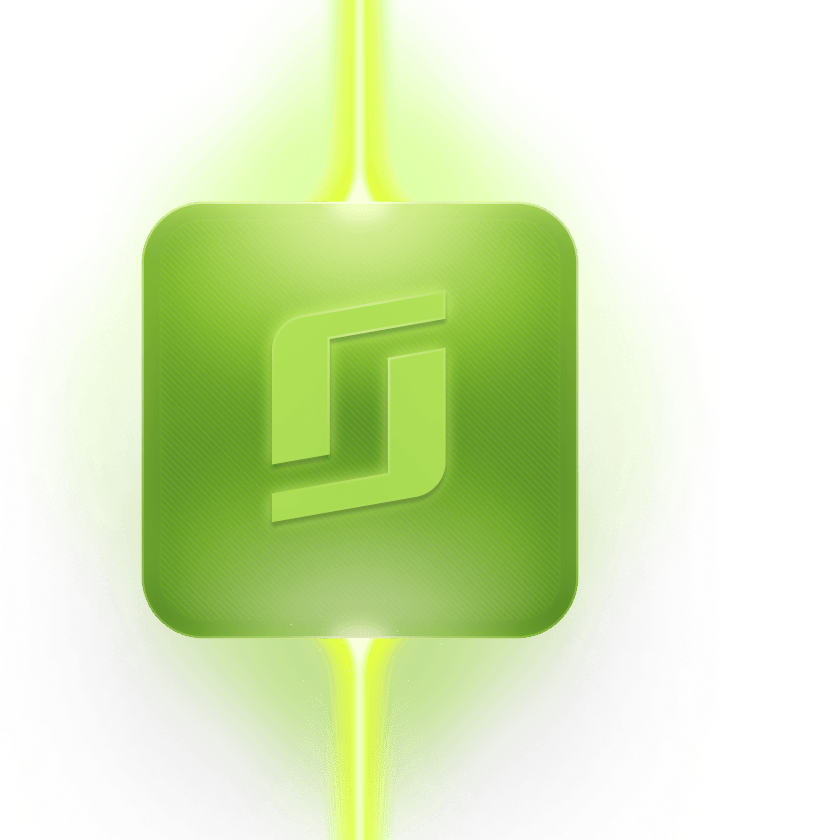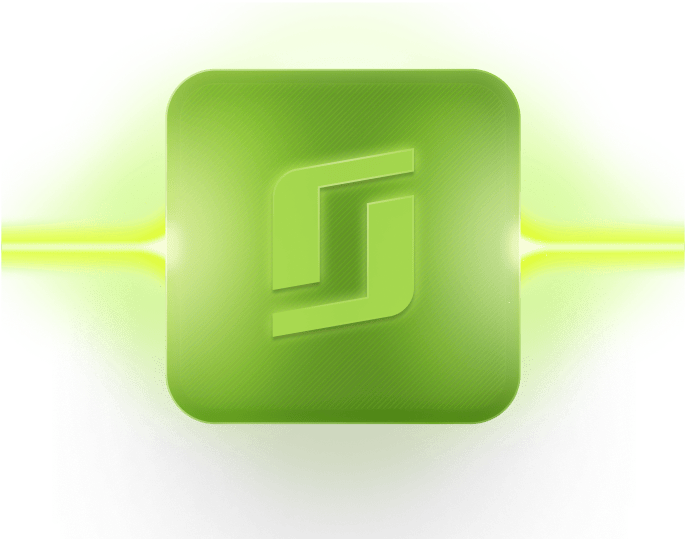What is the Booking.com extranet?
The Booking.com Extranet is the secure, browser-based dashboard where accommodation partners control everything travellers see on their listing. Once you log in, you can add new rooms, tweak prices, close dates, upload photos and reply to guest messages from one place.
Think of it as mission control. Because the portal sits behind a password, often with two-factor authentication, any change you make appears on your public Booking.com page almost instantly. That speed matters when demand shifts. If a big concert is announced and you need higher Saturday rates or a last-minute Sunday deal, a quick extranet update pushes the change to millions of potential guests within minutes.
In this blog, we’ll show you how to master the booking.com extranet, including getting set up and started, using the primary features, and connecting the extranet with your existing hotel software infrastructure.
Table of contents
Why are hotels using the Booking.com extranet portal?
Booking.com brings a global audience to your door. With nearly 900 million reservations booked in 2022, the platform remains one of the best ways to keep beds full during peak periods and slower off-seasons alike. The Extranet sits at the centre of that reach, giving you direct control over every rate, restriction and promotion that shapes your visibility in search results.
For busy teams, the portal is also a time-saver. Instead of calling support or juggling email threads, you can adjust availability, load new photos or activate a flash sale in minutes. Built-in performance reports reveal which markets are checking your rates and which days need a sharper price, so you can move first when demand shifts.
Finally, the Extranet helps protect your bottom line. Because updates go live in real time, you reduce the risk of overbookings and pricing errors that chip away at profitability. Pair it with a channel manager and every site you list on stays perfectly in sync, sparing staff from double handling.
Key takeaways
- Booking.com puts your rooms in front of a vast global traveller base while keeping full control in-house.
- It also streamlines rate and inventory changes, saving front-desk and revenue teams hours each week.
- Works even better alongside a channel manager that pushes your updates to every sales channel at once.
Connect every channel with SiteMinder SiteMinder syncs your Booking.com rates, availability and promotions to every OTA and your PMS within minutes, saving you time and avoiding costly errors.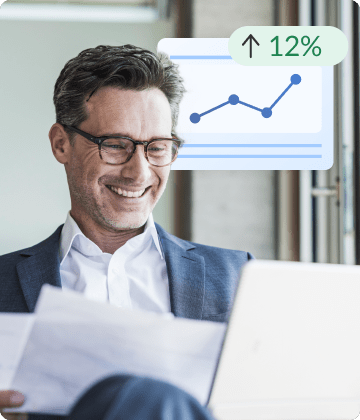
How do you sign up to Booking.com
Like most OTAs, Booking.com has a straightforward but stringent signup process that requires key information like business details, bank account, and details about rooms and rates. You’ll also need to have your standard policies ready (in digital form), and ideally high quality photos of your rooms and amenities so you can get online with Booking.com faster.
What to prepare before you start the Booking.com partner signup process
- Business details – legal trading name, company registration number, and contact information.
- Bank account – IBAN or local bank code for payouts and charge-back protection.
- Room and rate basics – names, capacities, bed set-ups, base prices, and any meal inclusions.
- High-quality photos – exterior, lobby, and at least one clear, well-lit shot of each room type.
- Policies – standard check-in window, cancellation terms, and accepted payment methods.
Once you have the essentials prepared, you can start with the sign-up process. Registering a property on booking.com is relatively quick and straightforward. Below is the complete walkthrough to get your property live on the platform:
Step-by-step sign-up flow
- Open “List your property”. Visit partner.booking.com and click List your property. Create your partner account with an email address and password you will remember.
- Add property type and address. Choose hotel, apartment, hostel, or similar, then enter the street address exactly as it appears on utility bills to avoid verification delays.
- Describe rooms and prices. For each room type, include size, bed configuration, and amenities. Set an initial price that matches your current public rate to stay competitive from day one.
- Upload photos. Drag and drop images into the uploader. Bright, daylight photos convert best, so avoid filters and clutter.
- Set policies and fees. Select check-in and check-out times, add taxes or extra-person charges, and choose flexible, semi-flexible, or non-refundable cancellation rules.
- Choose payout method. Enter bank details for direct transfers or select virtual credit card payments if you prefer funds with each reservation.
- Verify ownership. Booking.com sends a four-digit code by phone call or postcard. Enter the code under Verification to prove the listing is genuine.
- Activate your listing. After verification, Booking.com issues a unique property ID. Use it to log in to the Extranet, where you can load promotions, sync calendars, and monitor performance.
Key takeaways
- Gather all business documents, bank details, room specifications, and quality photos beforehand to streamline the application process.
- Verification is the final hurdle; once complete, you receive your property ID and Extranet access.
- After sign-up, you’ll manage rates, availability and promotions inside the Extranet (covered in the next section).
How do you use the Booking.com extranet? A step-by-step guide
Using the booking.com extranet is a straightforward process, with guidance available for every section from booking.com themselves. However, there are a few key areas that are important to master, including the calendar view, inventory and rate management, promotion management, and reviewing performance data.
1. Log in securely
Go to partner.booking.com and enter your credentials. In the top-right user-account menu choose Security and turn on two-factor authentication. Still in the user-account menu, open Create and manage users to give each team member their own login with the exact permissions they need.
2. Choose your calendar view
Open Rates & Availability > Calendar. List view is perfect for swift day-to-day tweaks. Monthly view lays out an entire season so you can spot gaps or clashes at a glance and plan rate strategy in bigger blocks.
3. Edit rates and inventory
Click any date cell to change price, minimum stay or to close a room. For holidays, renovations or seasonal peaks, use Bulk edit, select the date range and apply the change once instead of repeating it date by date.
4. Fine-tune rate plans
In Rates & Availability > Rate plans create Early Booker, Non-refundable, Mobile or Country rates. Set booking windows, discounts, and board options so you reach value hunters, planners and last-minute shoppers without eroding peak-night profit.
5. Launch targeted promotions
Navigate to Promotions > Create new promotion and pick a template such as Flash Sale or Last-minute. Add your discount, booking window, and stay dates, then review the preview before hitting Set up promotion. A concise title like “Stay Longer, Save 20%” pulls more clicks than vague wording.
6. Review performance data
Select Analytics for real-time numbers. The dashboard compares bookings, cancellations and revenue, while Ranking shows how your prices stack up against the market. Country insights reveal where new demand is coming from so you can tune promotions for those travellers first.
7. Stay on top of guest messages
Click Inbox for live chats. Under Property > Messaging preferences set automated replies for common queries such as parking or Wi-Fi to cut response time and lift review scores.
8. Handle common issues fast
Forgot your password? Use the reset link on the login page. Spot an accidental double booking? Cancel the most recent reservation with Request to cancel after confirming availability. Photo uploads timing out? Resize images below 19 MB and try again.
How do you get Booking.com to connect with other hotel systems?
Pick a certified connectivity provider such as a channel manager or PMS, submit the connection request inside the Extranet, then map every room and rate plan before you flip the switch. From that moment, prices, restrictions and reservations flow automatically between Booking.com and the rest of your hotel software.
1. Choose a certified connectivity provider
Log in to the Extranet, select Account › Connectivity provider and review the approved channel managers and PMS partners. Look for the Premier or Advanced badge; it signals near-perfect connection quality and the fastest sync cycles.
2. Send the connection request
Select your provider and follow the on-screen prompts to authorise the link. Booking.com emails a confirmation to both parties. Accept the invite in your channel manager dashboard so the two systems can start talking.
3. Map rooms and rate plans
In the channel manager, match each Extranet room type and rate plan to its corresponding room in your PMS. Double-check occupancy, meal plans and cancellation rules line up exactly; mismatches create pricing errors later.
4. Run a full sync test
Trigger a test update from the channel manager and refresh the Extranet calendar. If rates, restrictions and inventory appear as expected, you’re ready to go live. Keep both tabs open for the first 24 hours to catch any discrepancies early.
5. Switch to automated management
Stop manual edits on Booking.com and make future changes in the channel manager instead. The system updates Booking.com every few minutes, and each reservation flows back to your PMS, keeping totals balanced in real time.
Key next steps
- Use the Extranet’s Connectivity provider menu to find and approve a certified channel manager or PMS.
- Room-mapping accuracy is critical; spend a few minutes checking names, occupancy and inclusions before launching.
- Once live, manage stock and prices from the channel manager so Booking.com and every other channel stay perfectly in sync.
Connect with the world’s leading OTAs
SiteMinder gives you unprecedented reach to global and regional markets with real-time online distribution to online travel agencies (OTAs).
Learn More
Booking.com features to be aware of this year
As the world’s most downloaded travel app (2023, Appmagic), Booking.com is always adding new features to its platform, both natively and via connectivity partners like SiteMinder. In particular, there are many which allow smaller operators like vacation rentals to gain greater control over their business and easily grow their success with technology.
In fact, according to Booking.com, one in three travellers who start their search without a preference book a vacation rental on the platform.
Here are some of the latest updates that will help boost your bookings, revenue, and efficiency:
- Request to book API and pre-booking messaging: An alternative to the instant-booking model, allowing home accommodation providers to review guest booking enquiries before accepting or declining, for added safety and security. Hosts can also chat with guests prior to accepting bookings.
- Liability insurance and damage policy options: Up to €/$/£1M coverage against liability claims per reservation, and a range of options to protect hosts from guest-related property damage.
- Payments by Booking.com: Guaranteed payment from prepaid reservations online, choice on which reservations and payment methods to collect payment from, and daily payouts at guest check-out.
- One-stop financing: Customise and download reports from one place for easier group invoicing and reconciliation.
- New partner benefits: Easily establish new listings by importing reviews from other platforms and take advantage of a ‘New to Booking.com’ label to stand out in search results.
If you’re not already selling on Booking.com or are expanding to include new listings, you can be confident about getting a quick start. Booking.com states that 45% of partners get their first booking within the first week when you onboard via a trusted connectivity partner like SiteMinder.
Click here to get started and list your property on one of the world’s biggest travel marketplaces.
FAQs about Booking.com Extranet
How do I find the extranet in Booking.com?
Go to partner.booking.com and use the email you registered with. Bookmark the page for easy access later.
How can I change the price on Booking.com extranet?
Open Rates & availability › Calendar, click the date cell, type the new amount, and press Enter. Updates should be published within minutes.
How do I become a Booking.com partner?
Click List your property on the login page, complete the online form, upload photos, and verify ownership via the code Booking.com sends you.
What features and tools does Booking.com offer?
The portal offers promotion templates, country-targeted deals, an analytics dashboard, guest messaging, and review replies.